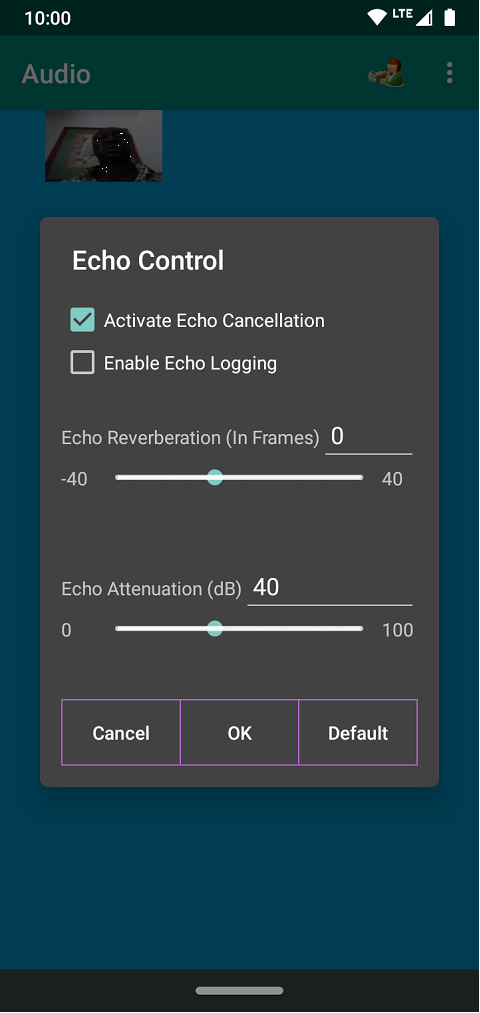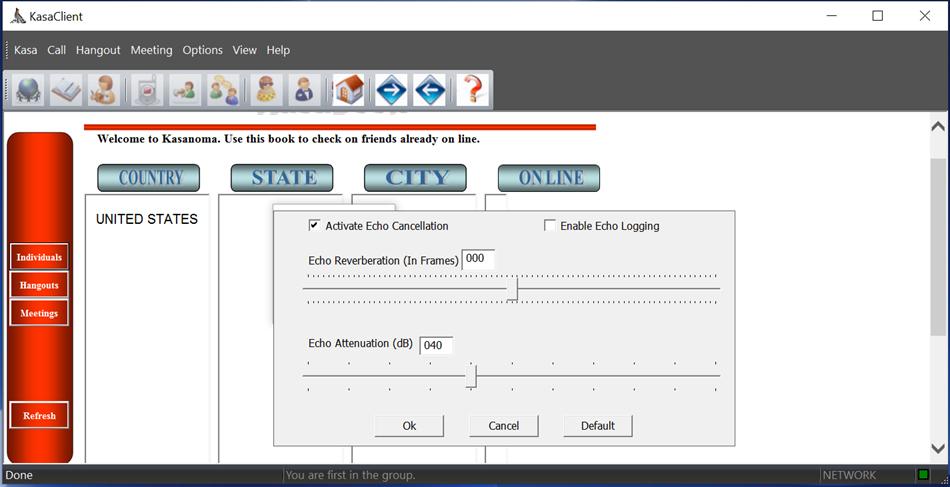KasaClient
Post-Installation Configuration
About KasaClient
This App enables you to communicate in real-time with friends and colleagues in a peer-to-peer or group environment using broadband network.
An integrated solution, it consists of client software that resides at the endpoint and server software that manages all clients.
Users may communicate via Text, Audio or Video.
You call friends (or receive calls) for one-to-one communication from anywhere in the world. During the conversation you may allow other friends who call to join the conversation, or you may call other friends to ask them to join the conversation.
Set up a Meeting or create Hangout sessions and ask friends and colleagues to join in. Better yet, look in KasaBook for an interesting group and join in.
What’s New
This version of KasaClient includes the following features:
- Text, Audio and Video communication.
- Peer-to-peer and group communication.
- Call Waiting and Merge.
- Call Hold and Merge.
- Do-Not-Disturb mode.
- Conversation recording.
- Document exchange.
System Requirements
KasaClient may be installed on computers and Smartphone running the following platforms:
Android
Operating System
- Android 7.0 (Nougat) or later.
Hardware
- Android Smartphone.
- Storage: 8GB minimum, 12GB recommended.
- Headset recommended.
- Video Camera.
Others
- Internet service.
- Internet, External Storage, Camera, Record Audio & Read Contacts permissions.
Microsoft Windows
Operating System
- Windows Vista (32-bit) with Service Pack 1 or later.
- Windows 7 (64-bit) with Service Pack 1 or later.
- Windows Server™ 2003(32-bit, Standard, Enterprise, Datacenter, Web Editions) with service Pack 2 or later.
Hardware
- Processor 1000MHz Intel or compatible.
- RAM: 512MB minimum, 1GB recommended.
- Available disk space: 350MB minimum.
- Monitor that supports 800 x 600 resolution at 256 colors.
- Headset with Microphone and Speakers.
- Video Camera.
Others
- Internet browser.
- Internet service.
- Configure Firewall to allow use of port numbers used by Kasanoma LLC.
Installation
Android
To install KasaClient you need the following:
- Google Play Store App.
Install as follows:
- Run Play Store App.
- Press “Categories” for the list of categories.
- Select category “Communications” to display list of Communication Apps.
- Brows for, and press KasaClient App.
Microsoft Windows
To install KasaClient you need the following:
- Internet browser.
- Administrative privileges on your computer.
Install as follows:
- Log on to your computer using administrative account.
- Open an Internet Explorer window and connect to https://www.Kasanoma.com.
- Go to the Download page and download latest KasaClient installation file to a temporary folder.
- Double-click on the installation file and follow on-screen instructions.
Post-Installation Configuration
Android
You may need to perform the following configurations before you can properly use KasaClient:
- If you are in a noisy environment you will need to configure an appropriate Noise control level.
- If you would prefer to turn on the speakers, you may need to enable Echo control.
When you open the App the Kasanoma Membership window should pop-up if you are not already a member or you installed the App on the phone for the 1st time. If you would like your friends to be able to reach you via Kasanoma.com you have to complete the membership form. Without a membership you’ll still be able to join groups in conversations.
The KasaClient Settings window opens if you have not entered information necessary for optimum client performance.
Choose menu option “Settings” to activate Settings window.

Settings Window
Microsoft Windows
You will need to perform the following configurations before you can properly use KasaClient:
- Select the Microphone you will use for Audio or Video communication.
- Select the Speaker to be used to generate a Ring tone when someone calls you.
- Select the Speaker to be used to output received audio.
- If you are in a noisy environment you may need to configure an appropriate noise control level.
- Configure your Firewall (when prompted) to grant access to TCP and UDP ports used by KasaClient.
You can open the client console from the Start menu or from the icon on the Desktop:
- To open KasaClient console from the Start menu, select “Programs > Kasanoma LLC > KasaClient”.
- To open the console from the Desktop, double-click the KasaClient icon.
When the console opens, the Kasanoma Membership window should pop-up if you are not already a member or you installed the client software on the computer for the 1st time. If you would like your friends to be able to reach you via Kasanoma.com you have to complete the membership form. Without a membership you’ll still be able to join groups in conversations.
The KasaClient Configuration window opens if you have not entered information necessary for optimum client performance. Select the appropriate Microphone, Speakers and Ring Tone.
Click ![]() or choose menu option “Options >
Settings” to activate Settings window.
or choose menu option “Options >
Settings” to activate Settings window.
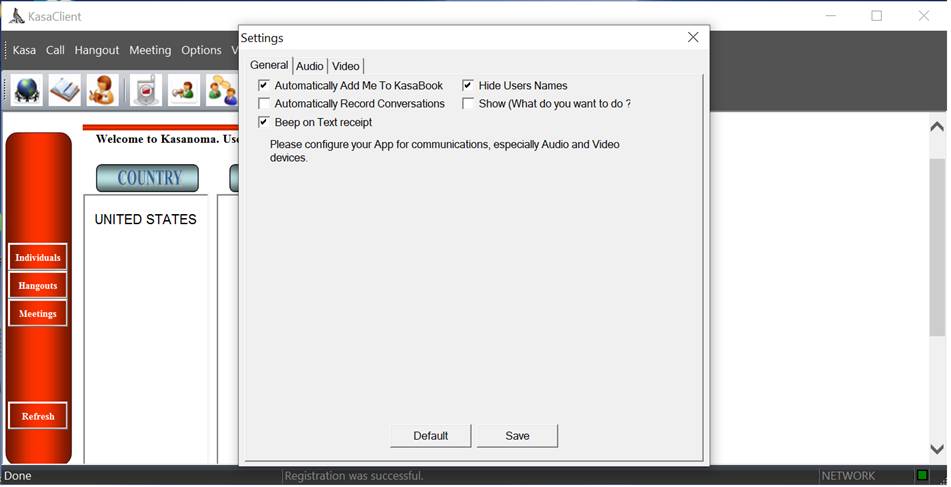
Settings Window
When the App attempts conversation with the remote server, your firewall software might prompt you for authorization. KasaClient uses a number of TCP/UDP ports which you may need to authorize before any conversation can take place. You might also contact us at support@Kasanoma.com.
Known Issues
Noise
The App cannot completely remove background noise during conversations. If you are in a very noisy environment it can result in inaudible conversation.
Android
You may enable Noise Reduction in
the “Settings” window, or there is a real-time noise control support available
from the audio & video windows. Choose ![]() “Noise” menu option to activate
“Noise” window. Activate Noise Reduction. When you confirm your choices, stop
talking for a few seconds for a noise profile to be created.
“Noise” menu option to activate
“Noise” window. Activate Noise Reduction. When you confirm your choices, stop
talking for a few seconds for a noise profile to be created.

Noise Window
Microsoft Windows
The App cannot completely remove background noise during conversations. If you are in a very noisy environment it can result in inaudible conversation.
There is a real-time noise control
slider available from the audio & video windows. Right-click on your
communication window to pop-up the menu and choose ![]() “Kasa
> Noise” menu option and activate Noise Reduction. When you confirm your
choices, stop talking for a few seconds for a noise profile to be created.
“Kasa
> Noise” menu option and activate Noise Reduction. When you confirm your
choices, stop talking for a few seconds for a noise profile to be created.
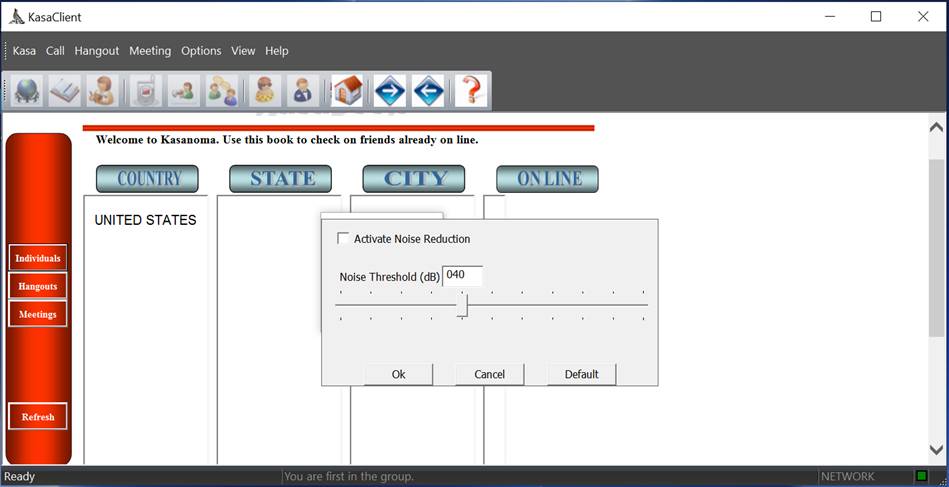
Noise Window
Echo
Using a microphone/speaker built into a computer may result in echo of received audio.
Android
You may enable
Echo Control from “Settings” window, or there is a real-time echo control
support available from the audio & video window. Choose ![]() “Echo”
menu option to activate the window. Activate Echo Control.
“Echo”
menu option to activate the window. Activate Echo Control.
Echo Window
Microsoft Windows
Using a microphone/speaker built into a computer may result in echo of received audio. Consider using a headset (with microphone and speaker).
There is a
real-time echo control slider available from the audio & video window. Right-click
on your communication window to pop-up the menu and choose ![]() “Kasa > Echo” menu option to display Echo window.
“Kasa > Echo” menu option to display Echo window.
Echo Window
Contact Information
You can contact Kasanoma LLC via email or visit us at https://www.Kasanoma.com.
Our email addresses are as follows:
Technical Support - support@Kasanoma.com
Public Relations - info@Kasanoma.com
About Kasanoma LLC
Kasanoma LLC provides tools to enhance communication among its members thru ingenious use of personal computers, laptops and Smartphone. KasaClient is the 1st of the client software used to provide the growing services.